Voma automatically includes a customer portal with zero additional setup required!
As soon as you create your Voma account, Voma automatically creates a customer portal for your customers to manage any of their active subscriptions that were created through a Voma payment page.
In this doc we'll cover:
- How to access your customer portal
- Logging in to the customer portal
- Using the customer portal
- Enabling Stripe's customer portal
How to access your customer portal
When you create your account, you choose an account subdomain such as myawesomebusiness.vomapages.com:
Your customer portal is immediately available at https://myawesomebusiness.vomapages.com/login, and you just replace "myawesomebusiness" with the account subdomain you used when you signed up!
Voma also supports custom domains so that you can use your own domain instead of *.vomapages.com.
If you set up a custom domain for your Voma account, then you can use that custom domain to access your customer portal instead of the *.vomapages.com domain.
For example, if your custom domain is https://go.example.com, then your customers can access the customer portal at https://go.example.com/login.
Your customer portal is a public link that you can share with your existing customers and any new customers who sign up for a subscription.
Logging in to the customer portal
Any customer with an active subscription in your Stripe account that was created through a Voma payment page can go to your customer portal (i.e. https://myawesomebusiness.vomapages.com/login or https://go.example.com/login) in their browser, and they'll see the login page:
Customers can just enter their email address into the form on that page, and click Log in:
Your customers will then automatically receive an email with a button to log in to their account.
Using the customer portal
After logging in, your customers can view their subscriptions, update their name/address/phone, update their billing details, and cancel their subscriptions.
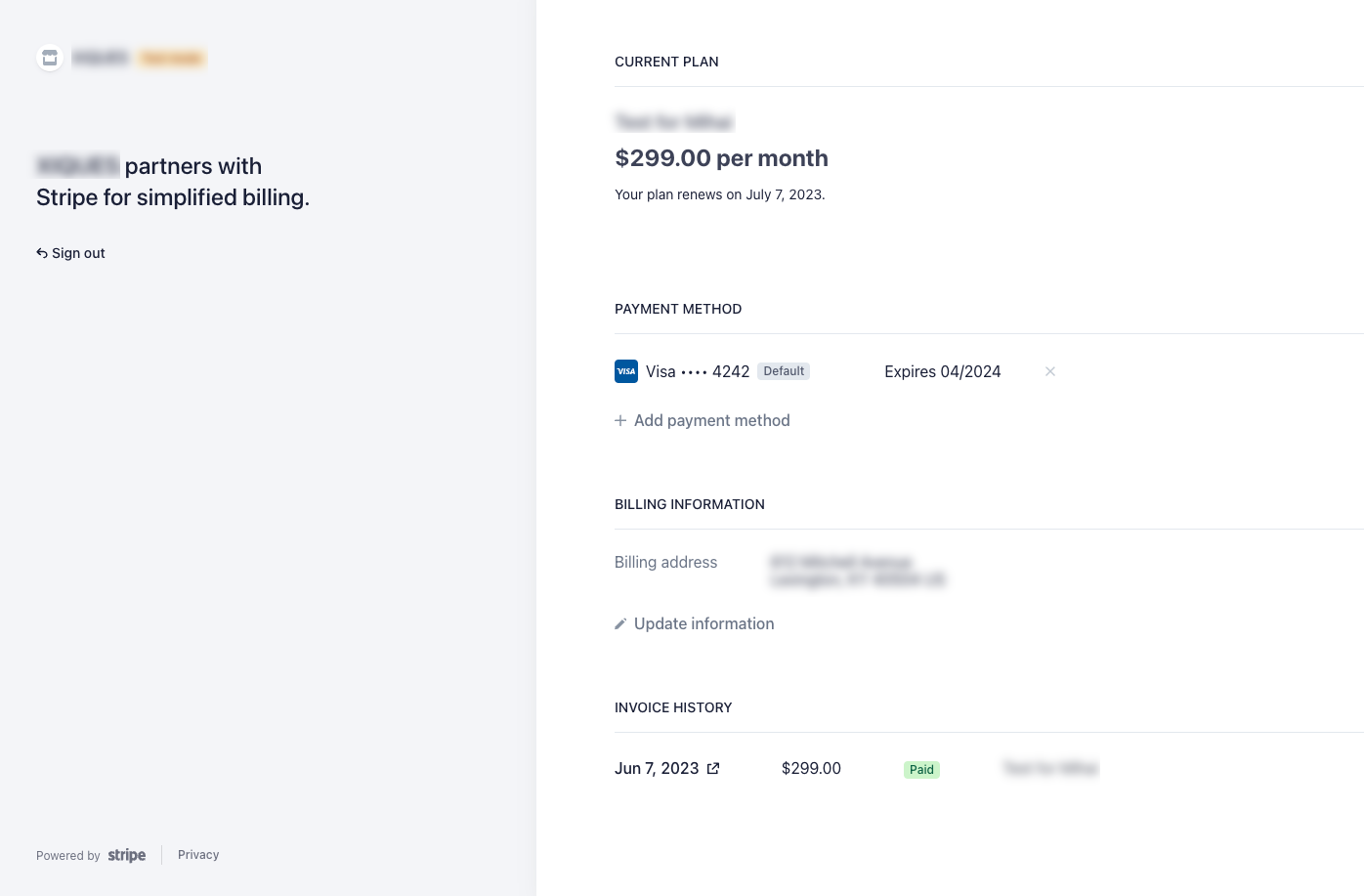
Enabling Stripe's Customer Portal
Stripe also provides a free billing portal for your customers.
If you'd like to use Stripe's portal instead, you can enable their portal by going to Settings >> Customer portal >> Activate Link. Then copy the link shown below.

Then in Voma, go to Settings >> Advanced >> Customer Portal. Toggle off 'default customer portal' and paste the link for your billing portal.
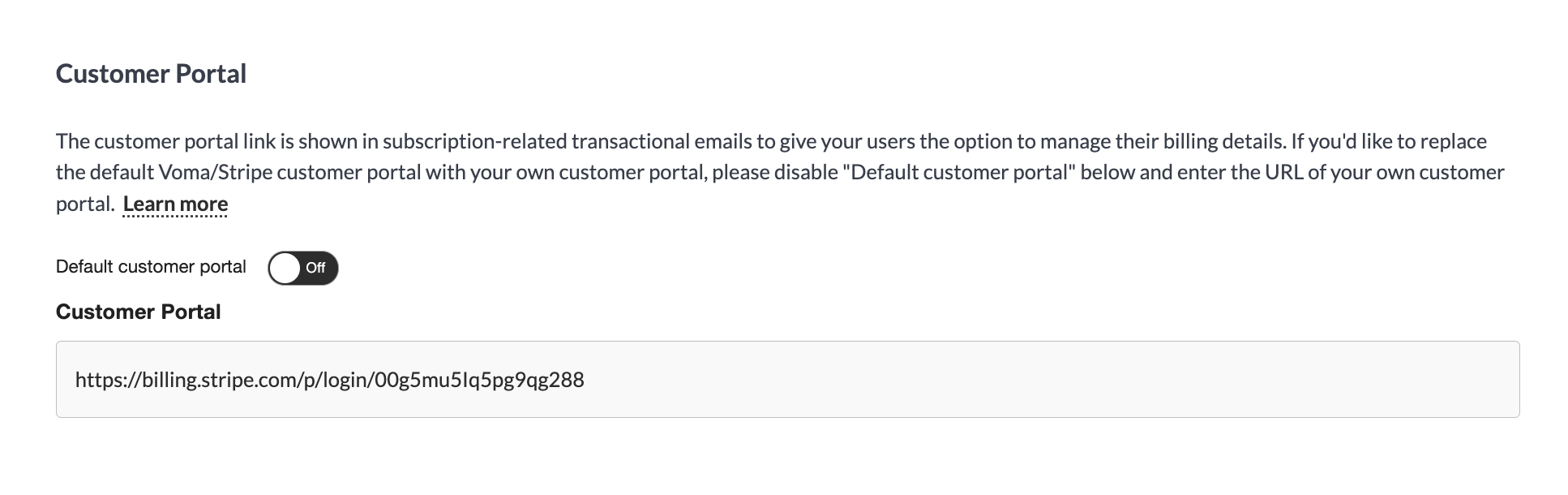
Now when customers receive emails about their subscriptions, the link in the email will point to the customer portal of your choosing.

If you'd like to enable a different customer portal, just follow the same steps as setting up Stripe's portal: toggle off the default customer portal and add your portal URL.
If you have any questions, please let us know at help@voma.ai or in our live chat at the bottom right of your screen