In this guide, we'll show you how to add an evergreen deadline to your main offer.
Adding an evergreen deadline is ideal for email follow-up to new (or existing) subscribers and then presenting them with a special offer with a real deadline to take action.
Jump to:
How to create an evergreen deadlineEmail Integration & Links
How to create an evergreen deadline
After you've created an offer, you can enhance your offer by adding discounts and bonuses and setting an evergreen deadline to your offer.
📑 Note: Voma currently has a direct integration for evergreen deadlines with ActiveCampaign, Keap, ConvertKit, Ontraport, Drip, AWeber, Mailchimp and Mailer Lite. If you are using a different email platform, you'll need to use Zapier to trigger an evergreen deadline in Voma. Please see our Zapier guide here.
To create an evergreen deadline, head to the offer you want to enhance and click on the OfferStack tab.
- Choose an OfferStack:
Select Evergreen and choose how long a new lead can access your special offer by completing the Deadline Length, Unit of Time, Deadline Time, and Timezone fields.
Then click Next.
📑 Note: It's important to note that when you set a deadline, the day the counter starts will be day 0, and the following day will be day 1. - Create your Special Offer:
Add a discount, bonuses, or both to your offer. Then click Next.- Discount: Choose the discount type (Percentage or Fixed) and type in the discount value.
- Bonuses: Click on Add a new bonus and select the bonus you want to add to your special offer or create one on the fly. You can add multiple bonuses to your offer.
- Select what happens after the deadline expires:
If a subscriber does not have access to the offer or their deadline has expired, Voma (by default) will prevent them from accessing your offer. You can enable an after-deadline action to customize what happens when a subscriber does not have access to the offer, or their deadline has expired.
Voma will use this After-Deadline action as the behavior when someone visits your offer and they don’t have access, or when they visit your offer and their deadline has already expired.
Make your selection from the list below, then click Next.- Remove bonuses and discount: Bonuses and discount will be removed after deadline.
- Redirect to another offer: After deadline is reached, prospect will be redirected to another offer. Choose the other offer from the dropdown list.
- Redirect to an external URL: After deadline is reached, the prospect will be redirected to the external URL you insert in the space provided.
- Customize the Appearance of your OfferLock model:
OfferLock protects your offer and controls who can see the offer and the checkout page, and who not. It will be displayed to anyone who visits your offer without clicking a Voma email link - or if someone visits your offer through a Voma email link and that lead has not already been granted access to the offer.
Customize the image, content, and styles of your OfferLock modal, then click Next.
- Image: You can choose an image by simply clicking on the default image, and choose to enable or disable the image on mobile (recommended dimensions are 396x479).
- Content: You can add a headline and description to your content, and customize the email placeholder and button text. You also have the option to add a footer, which is a great option if you want to mention copyright or a link to terms of conditions.
- Styling: Choose the colors for your headline, description, button, and button text to match your branding.
- GDPR: Choose whether to hide or show a GDPR checkbox to EU or all visitors. You can also customize the text.
- Set up Automations:
You can create the automations listed below, or set additional ones, such as Bonuses, Upsell, Bump, and Cancel Subscriptions under custom automations. After you've set your automations, click Next.
- Optin: Trigger automation when someone submits your optin form.
- Abandon Cart: Trigger automation when someone abandons the cart.
- Purchase: Trigger automation when someone makes a purchase.
📑 Note: Make sure that you integrate the platforms you use with Voma. In this example, we used ActiveCampaign. If you use another platform, it may look different.
🔎 Sneak Peek:
6. Activate your evergreen deadline:
- Once you've finished integrating your deadline into your funnel, toggle the on/off button to activate or deactivate your Evergreen deadline.
- Now turn the status of your offer Live.
When customers visit your offer now, they'll see the deadline for the length of time you've set.
-
You can also test your offer to make sure all your automations are working. Head over to the Analytics tab to see any new orders, leads/optins, leads who viewed an offer, or cart abandons.
Email Integration & Links
On the same page where you activated your Evergreen deadline, you’ll also find a section on Email Integration with your webhook (which will give subscribers access to your offer) and a link to your offer (to bypass the OfferLock model pop-up and send your subscribers directly to your offer).
Email Integration
If you enable Evergreen, subscribers will only be able to access your offer if you add them to your offer via email integration, Zapier integration, or manual import.
To integrate your Evergreen deadline with your funnel via the email integration, choose your email platform under Select your email platform:
If your email platform isn't listed in the dropdown list, you'll need to connect it to your Voma account. Follow our platform-specific guides here or head over to our Zapier guide if Voma doesn't support your platform yet.
To trigger an evergreen deadline for each subscriber in your funnel, copy the webhook and add it to your email automation.
In ActiveCampaign for example, you'd add this webhook to the top of the automation as a webhook step.
Email Links
In all emails that point to your Voma offer page, replace the normal offer URL with the email link below.
Once you've copied the email link, go into your emails and paste the link where you are pointing to your offer page. In ActiveCampaign for example, I'd add the link to the Call To Action button at the bottom of my email.

If a subscriber visits a Voma offer through a Voma email link, then Voma will first check if that subscriber has access to your offer, and then check if their deadline has expired or not. Your subscriber will be able to access the offer if they have access and their deadline has not expired.
If a subscriber visits your Voma offer directly (without the ?vemail=... parameter in the URL), then they will first see a lightbox where they can enter their email address. Then Voma will check if they have access and if their deadline has expired or not.
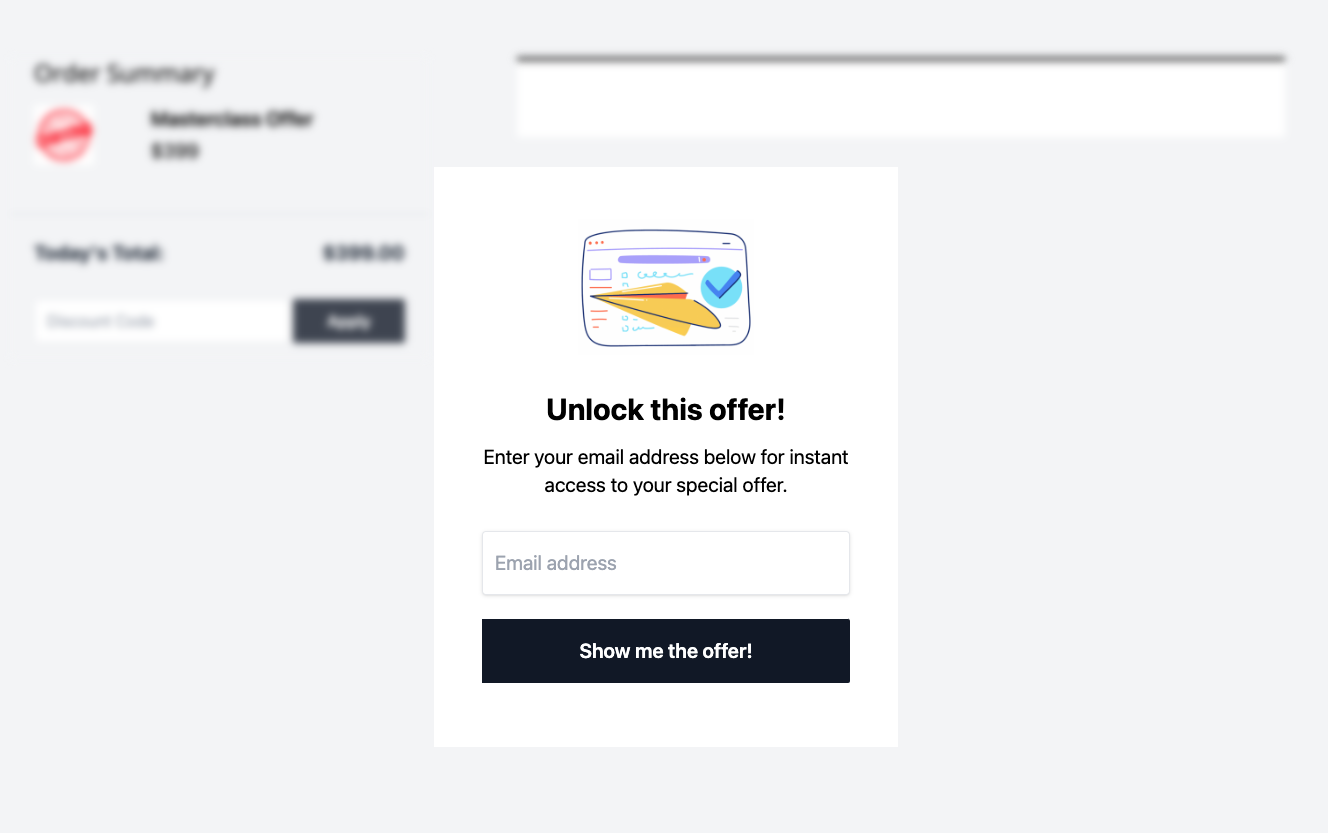
If you're using Zapier to trigger your evergreen deadline, please see our Zapier guide on how to set up email links.
❔ If you have any questions, please let us know at help@voma.ai or in our live chat at the bottom right of your screen.