Connect Voma to over 2,000+ apps with Zapier.
Voma gives you an easy way to connect Zapier to Voma.
Where to find your Zapier API Key in Voma
Go to the Integrations page of your Voma account, and click New Integration:
Click Zapier:
Click on the information icon for your Zapier integration:
Copy your API Key:
You can also click on View Zap Templates for some inspiration!

Create a Zap
Choose a trigger
Click Make a Zap in your Zapier account to open the Zap editor:
Select Voma as the Trigger app and New Order as the Event:
Connect your Voma account using the Zapier API key from your Voma account:

Select the name of your offer page and click Continue:
Choose an Action
For this guide, we will be sending order data from Voma into Google Sheets through our Zap, so we will select Google Sheets as the Action:
You can select whatever app you'd like as your Action. 😃
In our example, we will continue by selecting Create Spreadsheet Row so that a new row is added to a Google Sheet whenever an order is created through our Voma payment page.
And in our Zap we are going to be sending the following information from our orders in Voma to Google Sheets:
- Customer First Name
- Customer Last Name
- Customer Email
- Total Cost
- Currency
- Product
- Bonuses
- Order Bump
- Upsell
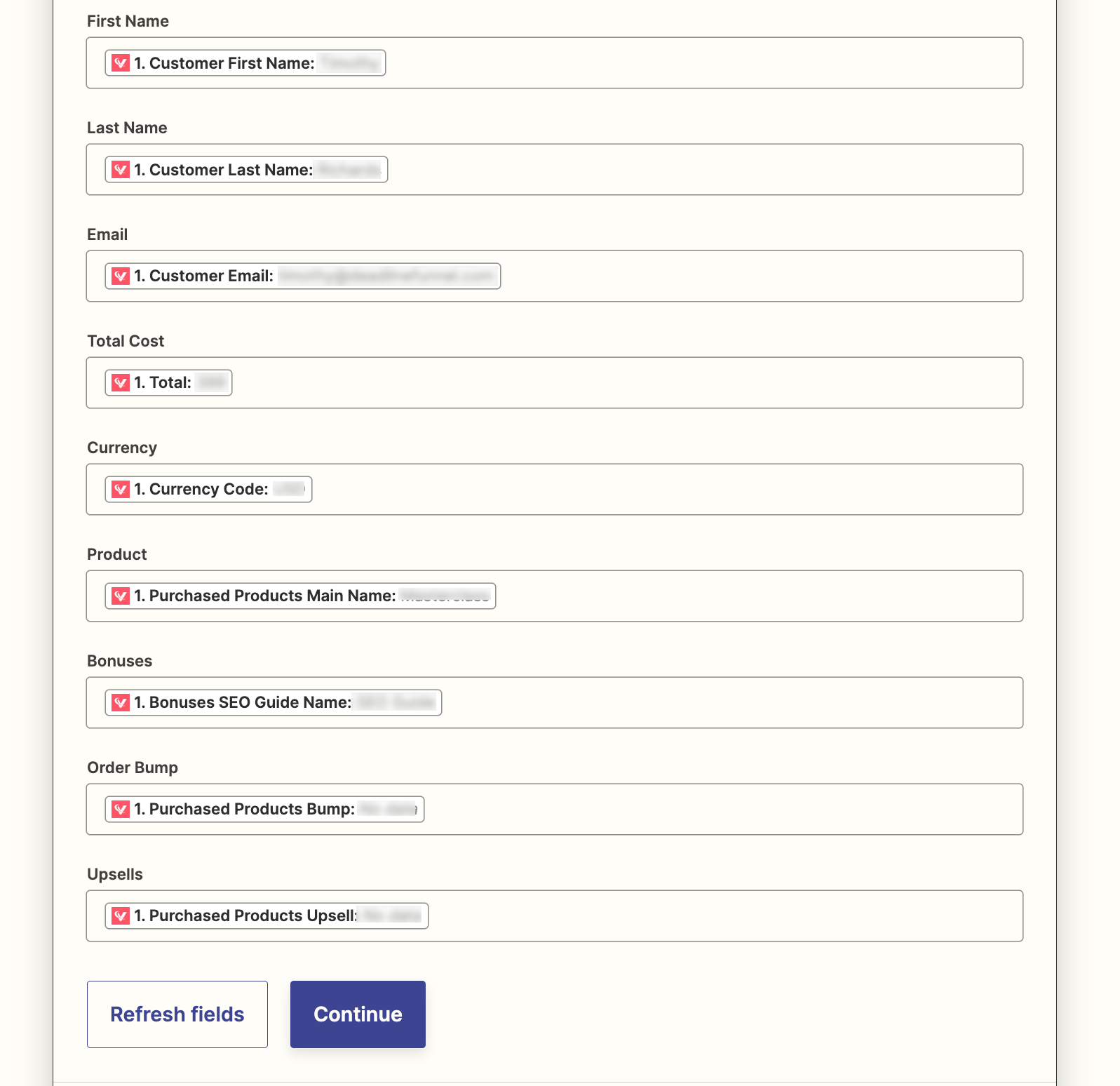
And now you've connected your Voma payment page to another app through Zapier!
You can repeat these steps to create additional Zaps for other payment pages in your Voma account.
You can also create a multi-step Zap if you would like to send order data from a single payment page to multiple apps through a Zap.
If you have any questions, please let us know at help@voma.ai or in our live chat at the bottom right of your screen