Connect Kajabi and Voma to create and run automations when someone submits your payment page.
When you integrate Kajabi with your Voma account, you can set up automations for Kajabi in your payment page(s).
Automations support the following triggers and actions:
Triggers
- When someone purchases the main product
- When someone receives a bonus
- When someone purchases the order bump
- When someone purchases the upsell
- When someone cancels their subscription for the main product, if the main product is a subscription
- When someone cancels their subscription for the order bump, if the order bump is a subscription
- When someone cancels their subscription for the upsell, if the upsell is a subscription
Actions
- Grant access to a Kajabi offer
- Revoke access to a Kajabi offer
How to integrate with Kajabi
Navigate to the Integrations page in your account, and click on New Integration:
Click Kajabi:
You will now see the integration on the Integrations page:
The next step is to create a payment page and add automations for Kajabi to your payment page.
Set up automations for Kajabi
Create an automation that grants access to a Kajabi offer
Under the OfferStack tab, select which product you want to create an automation for and click Create Your First Automation:

Select Kajabi as your Destination and select Grant Access to a Kajabi Offer as your Action:

The integration will now ask for the Offer grant confirmation webhook:
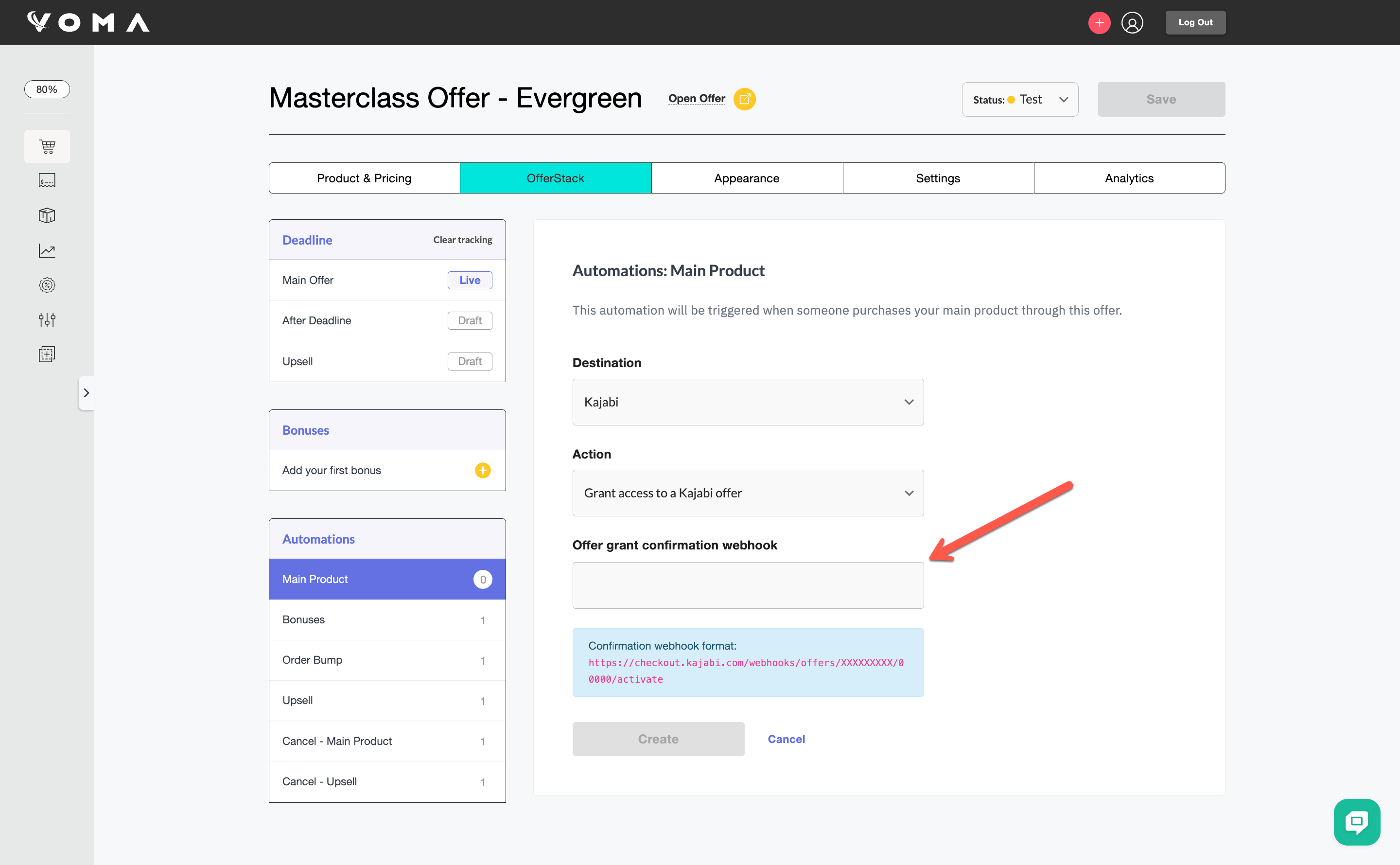
Head to your product in Kajabi, choose Offers, and then edit the offer that you want to grant in this automation:
Click the three dots next to Edit Checkout and then select Webhooks:
Now go ahead and copy the Activation URL:
Back in Voma, paste the URL you just copied and then click Create:
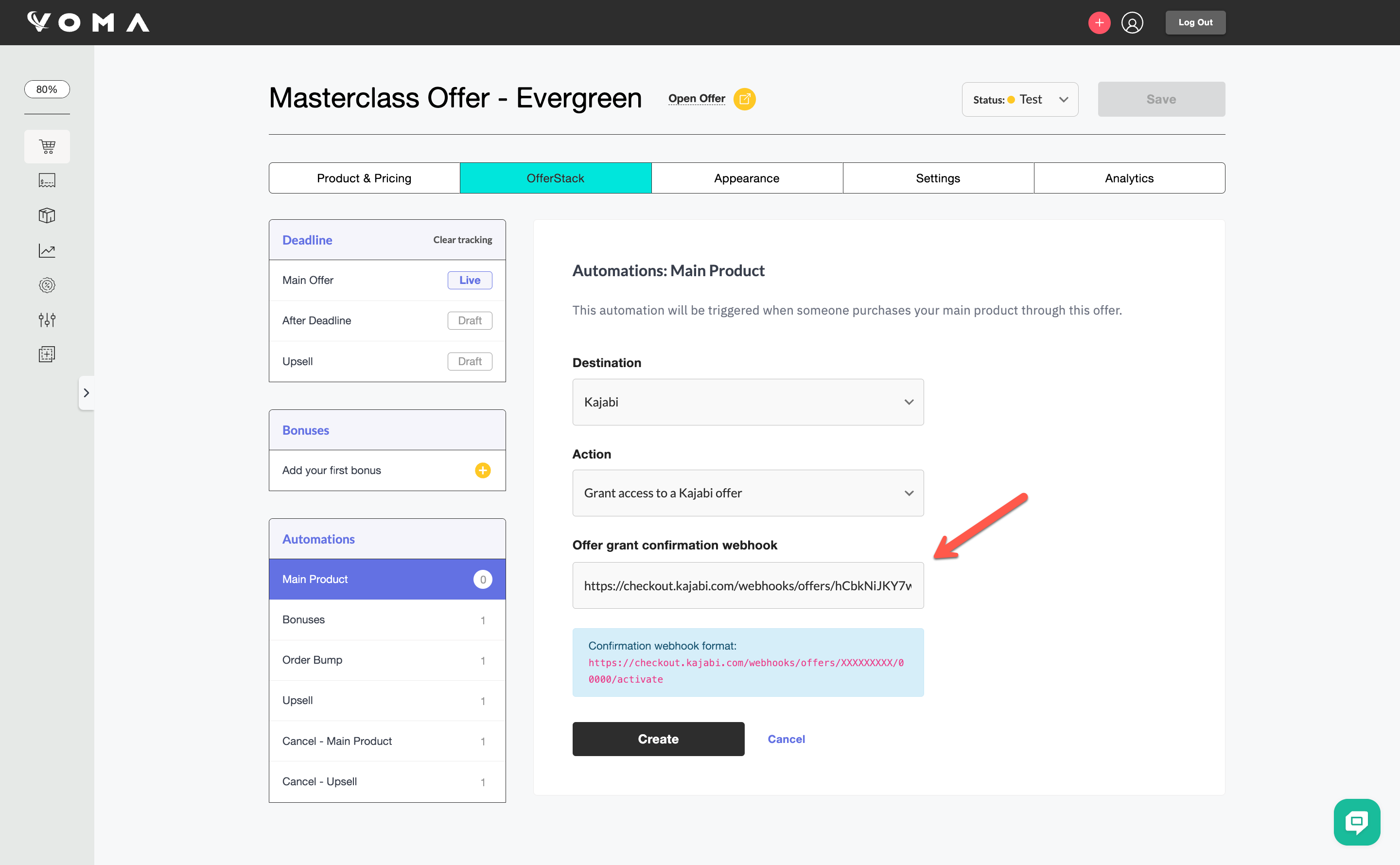
The automation will now be visible on the Automations page.
After their purchase, your customers will automatically receive an email from Kajabi that includes their Kajabi login details.
If the customer is a new student in your Kajabi account, Kajabi will automatically create their Kajabi account for them.
Create an automation that will revoke access to a Kajabi offer
Under the OfferStack tab, select which product you want to create an automation for and click Create Your First Automation:
Select Kajabi as your Destination and select Revoke Access to a Kajabi Offer as your Action:
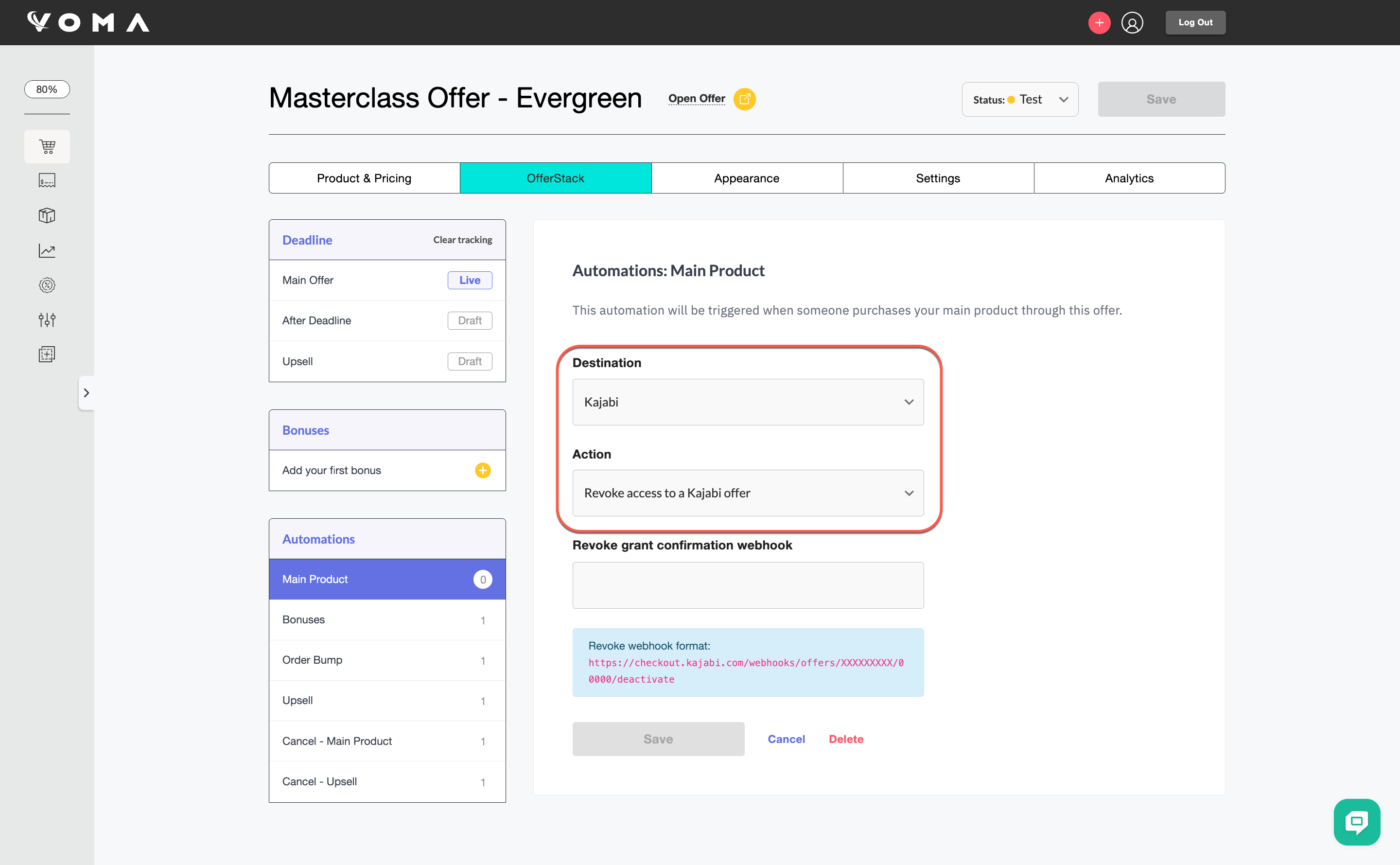
The integration will now ask for the Revoke grant confirmation webhook:
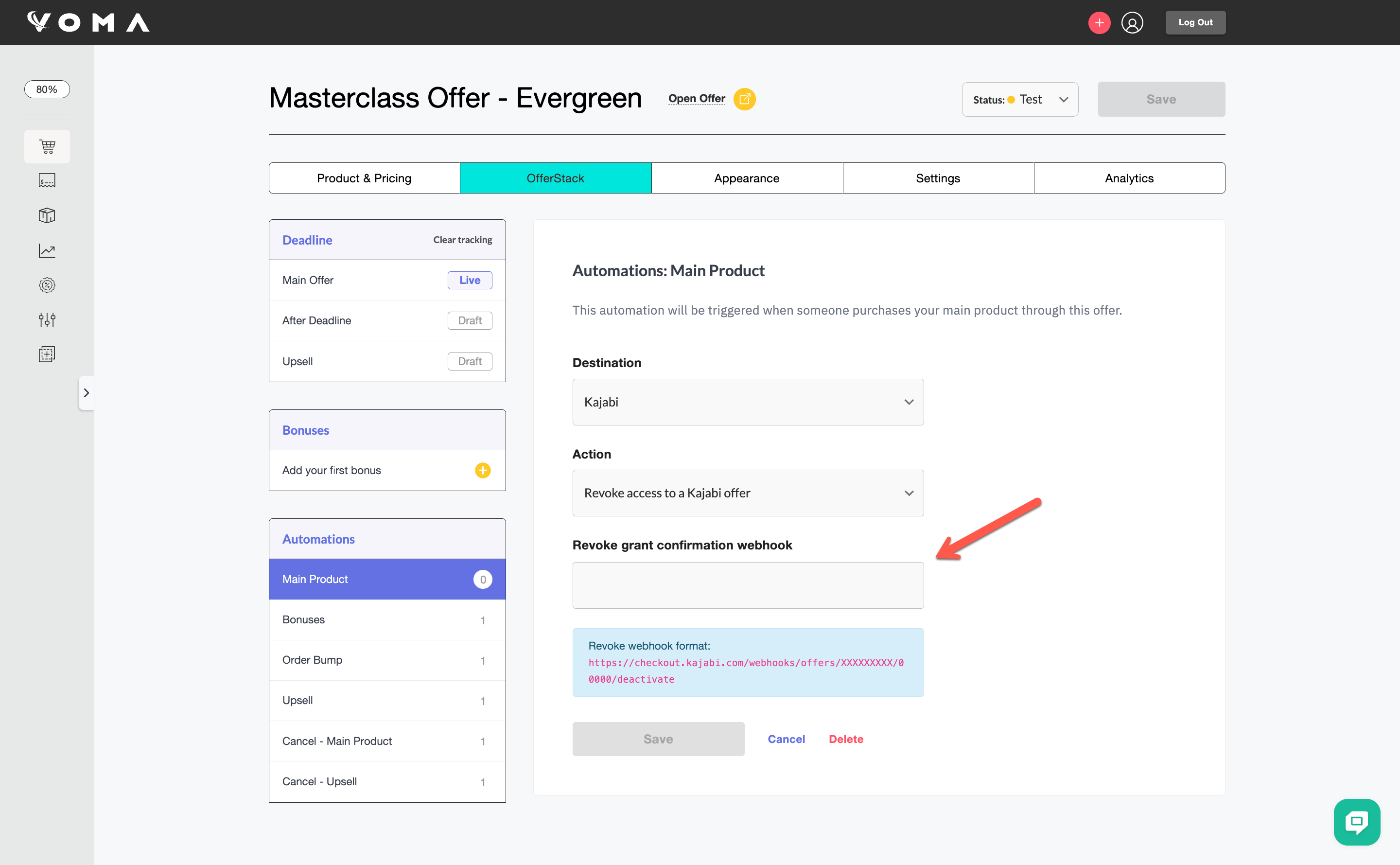
Head to your product in Kajabi, choose Offers, and then edit the offer that you want to revoke in this automation:
Click the three dots next to Edit Checkout and then select Webhooks:
Now go ahead and copy the Deactivation URL:
Back in Voma, paste the URL you just copied and then click Save:
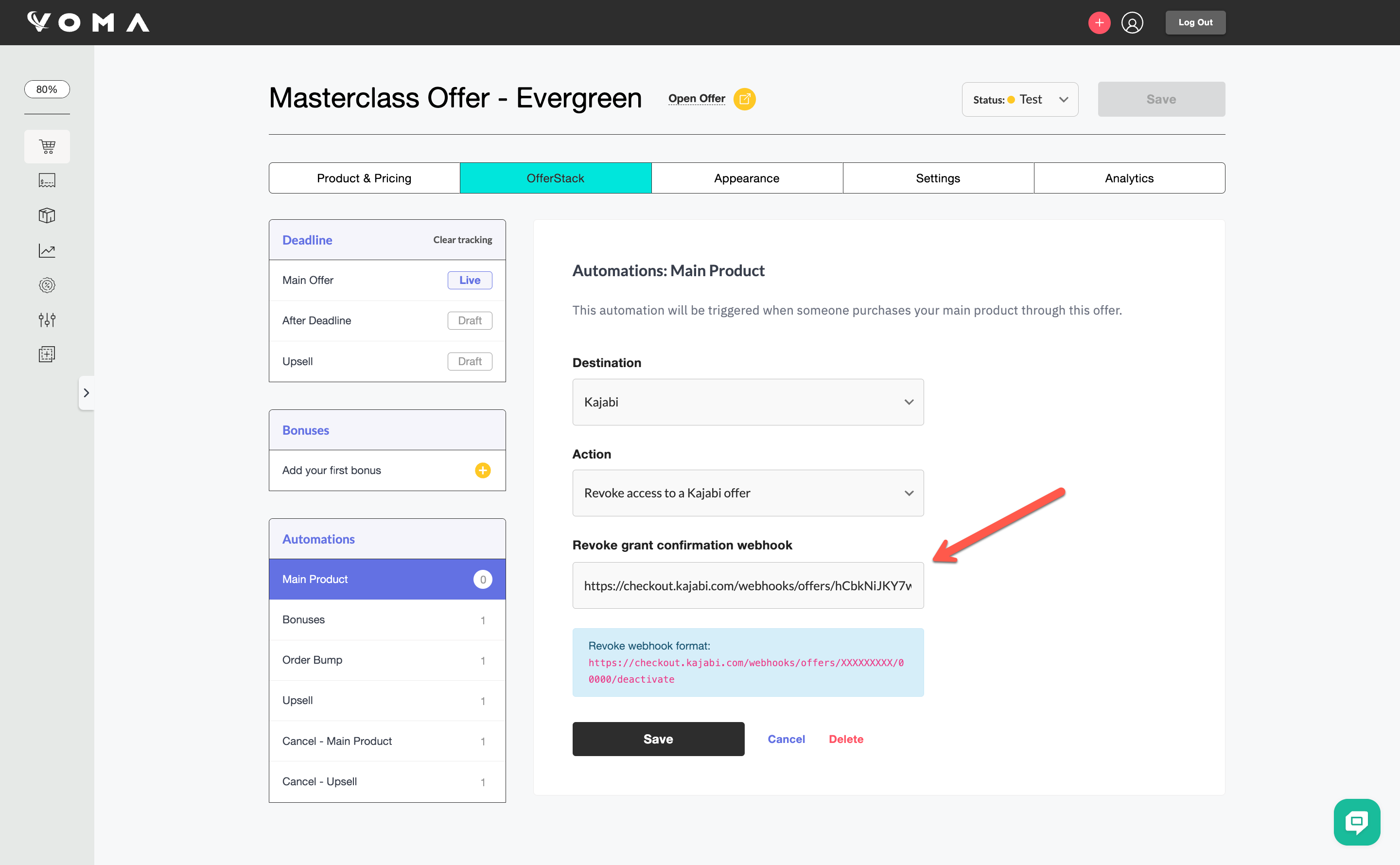
The automation will now be visible on the Automations page.
If you have any questions, please let us know at help@voma.ai or in our live chat at the bottom right of your screen.